Follow this guide to learn how you can add CRM printers to your windows/linux system:
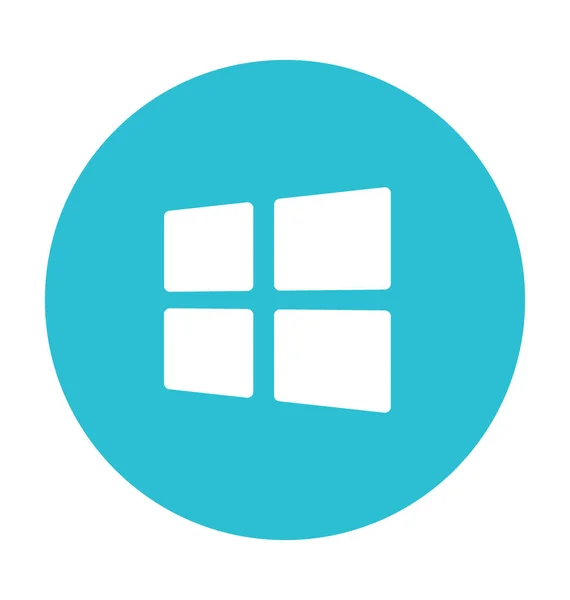
1 - Identify what printer do you want to add PublicPrinter1 on ground floor PublicPrinter2 on second floor
2 - Download and Extract the Printer Drivers
Printer Drivers
you can ignore to add the printer driver if you only want to perform a basic usage, but you need to know that not all the printer funcionalities will be working (print on both sides for example)
3 - Add the Printer to your computer:
Start printers manager
Click on 'the printer what i want is not listed'
Click on Next
type 'printer1.crm.cat' or 'printer2.crm.cat', depends on what printer do you want to add (1st or 2nd floor)
Click on Next
when the system pompt for what driver to use, select use disk and look for the content of the "Drivers" directory within the drivers downloaded and extracted on the step 2.
There is only 1 file you can select
When the local driver is selected, Click on Next to finish the installation of the printer.
on linux, you only need to open your printing service manager (on most linux distributions is called "cups") and type printer1.crm.cat on the address bar.
Press Next, on the next steps of the wizard and it's done.